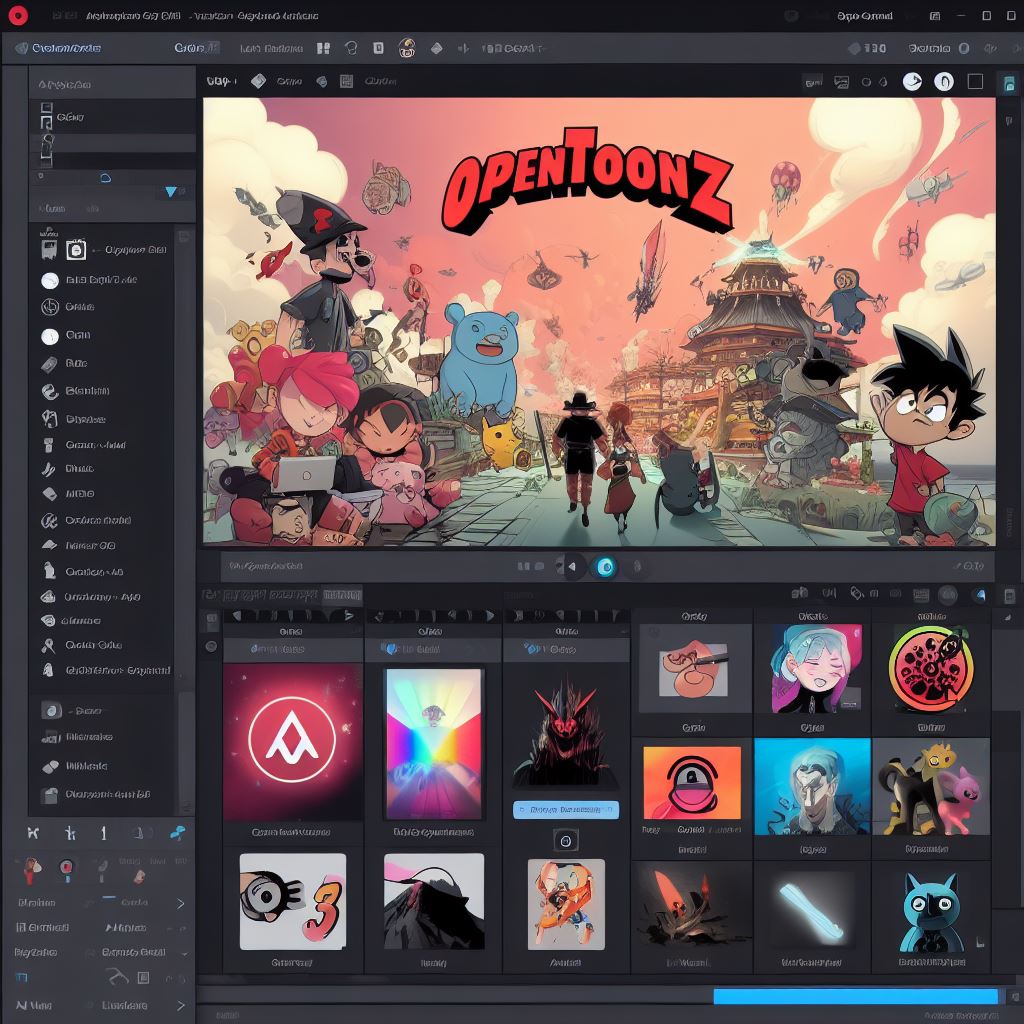OpenToonz is a free and open-source 2D animation software program that is used by professional animators and hobbyists alike. It is powerful and versatile, with a wide range of features that make it ideal for creating both simple and complex animations.
This tutorial will provide you with a step-by-step guide OpenToonz tutorial to create a basic 2D animation. We will cover everything from creating a new project to exporting your finished animation.
Getting Started with the OpenToonz Tutorial
The first step is to download and install OpenToonz. Once you have installed OpenToonz, launch the program and create a new project.
To create a new project, click on the File menu and select New. Then, give your project a name and select the location where you want to save it.
Once you have created a new project, you will be presented with the OpenToonz main window. This window is divided into several different sections, including:
- The Toolbar: This toolbar contains buttons for all of the most common OpenToonz tools.
- The Tool Options Bar: This bar contains options for the currently selected tool.
- The Timeline: This window displays the timeline for your animation.
- The Canvas: This window is where you will draw and animate your characters.
Creating a New Drawing
To create a new drawing, click on the New Drawing button in the toolbar. This will create a new drawing layer in the Timeline.
To start drawing, select the Brush Tool from the toolbar. You can then use your mouse or pen to draw on the canvas.
Animating Your Drawing
To animate your drawing, you need to create a series of frames. Each frame will represent a single image in your animation.
To create a new frame, click on the New Frame button in the toolbar. This will create a new frame in the Timeline.
To draw on a new frame, select the drawing layer that you want to animate in the Timeline. Then, use the Brush Tool to draw on the canvas.
To play back your animation, click on the Play button in the toolbar.
Adding Color
To add color to your animation, you can use the Fill Tool from the toolbar. To fill an area with color, simply select the Fill Tool and click on the area that you want to fill.
You can also use the Paint Bucket Tool to fill in large areas with color. To use the Paint Bucket Tool, select the tool and then click on the area that you want to fill.
Exporting Your Animation
Once you are finished animating your drawing, you can export it as a video file. To do this, click on the File menu and select Export.
Then, select the video format that you want to export your animation to and give your file a name.
Tips and Tricks
Here are a few tips and tricks to help you get started with in this OpenToonz Tutorial:
- Use the Zoom Tool to zoom in and out of your canvas. This can be helpful for drawing small details or for getting a better overview of your scene.
- Use the Layers window to organize your drawings. You can create separate layers for different characters, objects, and backgrounds. This makes it easier to animate different elements of your scene independently.
- Use the Onion Skin feature to see previous and future frames while you are drawing. This can be helpful for ensuring that your animation is smooth and fluid.
- Use the Timeline window to edit your timing and spacing. You can adjust the length of each frame and the number of frames that each drawing is displayed for.
- Experiment with different tools and settings to see what works best for you. OpenToonz is a very versatile program, so there are many different ways to achieve the same results.
Is OpenToonz beginner friendly?
Yes, OpenToonz is generally considered to be a beginner-friendly 2D animation software program. It has a relatively intuitive user interface and there are many resources available online to help you learn how to use it.
However, it is important to note that OpenToonz is a powerful and complex program, so it can take some time to learn all of its features. If you are new to animation, I recommend starting with some basic tutorials before attempting to create more complex animations.
Which is better Blender or OpenToonz?
Whether Blender or OpenToonz is better for you depends on your specific needs and preferences.
Blender is a free and open-source 3D creation suite that can be used for a variety of tasks, including modeling, animation, simulation, rendering, compositing and motion tracking. It is a very powerful and versatile program, but it can also be complex and difficult to learn.
OpenToonz is a free and open-source 2D animation software program that is specifically designed for creating 2D animations. It is a less powerful and versatile program than Blender, but it is also easier to learn and use.
If you are new to animation, I recommend starting with OpenToonz. It is a great way to learn the basics of 2D animation without having to worry about the complexities of 3D modeling and rendering.
Once you have a good understanding of 2D animation, you can then decide if you want to learn Blender or another 3D creation suite.
What anime was made with OpenToonz?
OpenToonz has been used to create a number of popular anime series, including:
- Princess Mononoke (1997)
- Spirited Away (2001)
- Howl’s Moving Castle (2004)
- Ponyo (2008)
- The Wind Rises (2013)
- Violet Evergarden (2018)
Is OpenToonz used by professionals?
Yes, OpenToonz is used by professionals in the animation industry. It is a popular choice for creating 2D animations for TV, movies, and video games.
Some of the professional animation studios that use OpenToonz include:
- Studio Ghibli
- Rough Draft Studios
- Cartoon Saloon
- Science SARU
- MAPPA
Conclusion
This is just a basic introduction to OpenToonz. There are many other features and tools that you can learn to use to create more complex and sophisticated animations.
Here are some additional resources that you may find helpful:
- The OpenToonz website
- The OpenToonz documentation
- The OpenToonz community forum
Have fun and be creative!
After this OpenToonz Tutorial, you can also view other free and great 2D Animation softwares here.